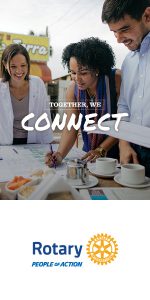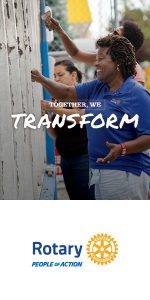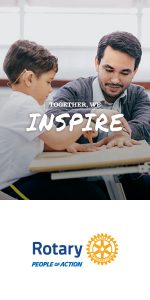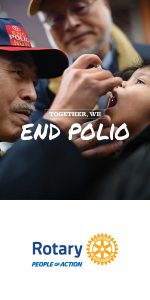In today’s digital age, video content is essential for engaging and communicating with your audience. Whether it’s showcasing the service projects of Rotary Districts or Clubs, promoting events, or simply spreading Rotary’s message of “Service Above Self,” video offers a dynamic way to tell your story. Luckily, Canva—a versatile design tool—provides easy-to-use video features that even non-designers can leverage for creating impactful content. In this blog post, we’ll explore how your Rotary Club can use Canva’s video functions to elevate your social media presence and communication efforts.
Why Video Matters for Rotary Districts and Clubs
Video content tends to generate higher engagement than static images or text posts. Here are a few key reasons why using video for your Rotary Club is a smart move:
- Increased Engagement: People are more likely to watch a video than read a long post.
- Storytelling Power: Videos allow you to share powerful stories of your club’s impact in the community.
- Versatile Format: Videos can be repurposed across different platforms—Facebook, Instagram, YouTube, or your website.
- Boosted Visibility: Social media platforms often prioritize video content, which can help your posts reach a wider audience.
Getting Started with Canva’s Video Features
Canva is known for its drag-and-drop simplicity, and its video-making tools are no exception. Here’s how you can create videos for your Rotary Club using Canva. Step 1: Choose a Video Template or Start From Scratch Canva offers a wide range of pre-designed video templates. You can find templates suited for different platforms like Instagram Stories, Facebook posts, or YouTube videos. To get started:
- Log in to your Canva account.
- Search for “video” in the template search bar or navigate to the Video tab on the homepage.
- Choose a template that aligns with your content—such as a promotional video, event recap, or testimonial video—or select a blank template to start from scratch.
Step 2: Customize Your Video with Rotary Branding Consistency in branding is important for all Rotary communications. Canva makes it easy to incorporate your club’s colors, logos, and fonts:
- Upload your Club Logo: Upload your Rotary Club logo and place it in the video’s corner for consistent branding.
- Add Your Colors: Use Canva’s color palette tool to match your video’s text and elements with Rotary’s official blue and gold or your club’s specific colors.
- Use Rotary Fonts: If you want to maintain brand consistency, Canva allows you to upload custom fonts or use fonts that closely match Rotary’s branding guidelines.
Step 3: Add Text and Graphics Video content doesn’t always rely on voiceovers or music—sometimes text and graphics are the most effective way to convey your message.
- Text Overlays: Add text to highlight key information such as event dates, project details, or Rotary’s values. You can easily animate text for added impact.
- Graphics and Icons: Canva offers a library of Rotary-related graphics and icons, such as people holding hands, globes, or community symbols, that you can use to emphasize your message.
Step 4: Incorporate Photos, Clips, or Voiceovers Want to show footage from a recent service project or a club meeting? Canva allows you to upload your own images and video clips, or use their stock footage to create a compelling story.
- Upload Club Footage: If your club members have taken video clips from events or meetings, simply upload them and drag them onto the timeline.
- Use Stock Footage: Canva’s Pro version offers access to thousands of stock videos that can help illustrate your message when you don’t have your own footage.
- Voiceover or Music: You can add a voiceover by recording directly in Canva or upload a pre-recorded file. Canva also provides a wide selection of background music tracks, some of which are free and others available to Pro users.
Step 5: Animate and Transition Your Video To make your video flow smoothly, use Canva’s animation and transition effects.
- Animate Text and Elements: You can choose from various animation styles (like fade, pan, or rise) to make your text and graphics more dynamic.
- Transitions Between Clips: Add smooth transitions between different video clips or slides to ensure your video looks professional and cohesive.
Step 6: Export and Share Once you’ve created your video, it’s time to share it with your audience!
- Export Options: Canva allows you to download your video in MP4 format, ensuring high-quality playback on social media platforms.
- Share Directly to Social Media: Canva integrates with platforms like Facebook, Instagram, and Twitter, so you can post your video directly from Canva to your club’s social media pages.
Creative Video Ideas for Rotary Districts and Clubs:
Now that you know how to use Canva’s video tools, here are a few ideas for content your Rotary Club can create:
- Service Project Highlights: Create a video recap of your latest service project, featuring clips of members in action and showcasing the impact on the community.
- Event Promotions: Promote upcoming events such as fundraisers, charity drives, or guest speaker sessions with short, engaging promotional videos.
- Member Spotlights: Feature a video series highlighting individual members and their contributions to the club or community.
- Thank You Videos: Show appreciation to sponsors, volunteers, or community members with a heartfelt thank-you video.
Conclusion Canva’s video functions make it easy for Rotary Clubs to create professional-looking video content, regardless of design experience. By leveraging these tools, your club can enhance its social media presence, tell your Rotary story more effectively, and ultimately engage a broader audience. Give it a try and watch your club’s visibility and impact grow! Encourage your Rotary members to explore Canva and start making videos today. The possibilities for creating engaging content are endless